In the digital age, the quality of printed materials can significantly impact the perception of your brand or project. Whether you are a graphic designer, a business owner, or a home user, achieving vibrant and accurate color prints is essential. If you find yourself asking, How can I make my printer print better color? you are not alone. This article will delve into advanced techniques and best practices to enhance your printer's color output, ensuring that your prints are nothing short of spectacular.
Understanding Color Management
Before diving into practical tips, it’s crucial to understand the concept of color management. Color management refers to the process of controlling how colors are represented across different devices, including monitors, scanners, and printers. The goal is to ensure that the colors you see on your screen match those on your printed page. Here are some key components of effective color management:
- Color Profiles: Every device has a specific color profile that defines how it reproduces colors. For printers, the most common profiles are ICC (International Color Consortium) profiles. Ensure that you are using the correct ICC profile for your printer and paper type. This will help in achieving more accurate color reproduction.
- Calibration: Regularly calibrate your monitor and printer. Calibration ensures that your devices are displaying and printing colors accurately. Use calibration tools or software to adjust your monitor's color settings and your printer's output.
Choosing the Right Paper
The type of paper you use can significantly affect the color quality of your prints. Here are some considerations:
- Paper Finish: Glossy paper tends to produce more vibrant colors compared to matte paper. However, matte paper can provide a more subdued and professional look. Choose the finish based on the desired outcome of your print.
- Paper Weight: Heavier paper often absorbs ink differently, which can impact color saturation. Experiment with different weights to find the best match for your printer and project.
- Specialty Papers: For specific projects, consider using specialty papers designed for photo printing or fine art. These papers are engineered to enhance color reproduction and can make a significant difference in the final output.
Optimizing Printer Settings
Your printer settings play a vital role in determining the quality of your prints. Here are some advanced settings to consider:
- Print Quality Settings: Most printers offer different quality settings, such as draft, normal, and high quality. For the best color output, always select the highest quality setting, especially for important prints.
- Color vs. Grayscale: Ensure that your printer is set to print in color rather than grayscale. This setting can often be overlooked but is crucial for achieving vibrant prints.
- Ink Type: If your printer allows, consider using high-quality ink cartridges or third-party inks that are specifically designed for your printer model. These inks often provide better color saturation and longevity.
Software Adjustments
Utilizing the right software can also enhance your printing results. Here are some tips:
- Image Editing Software: Use professional image editing software like Adobe Photoshop or Lightroom to adjust color settings before printing. Utilize tools like curves, levels, and color balance to fine-tune your images.
- Soft Proofing: This technique allows you to simulate how your image will look when printed. By using soft proofing, you can make necessary adjustments to ensure that the printed colors match your expectations.
- File Format: Save your images in a high-quality format such as TIFF or PNG. Avoid using JPEG for prints, as it can lead to compression artifacts that degrade color quality.
Regular Maintenance
Maintaining your printer is essential for consistent color quality. Here are some maintenance tips:
- Clean Print Heads: Clogged print heads can lead to poor color output. Regularly run the printer's cleaning cycle to keep the print heads clear.
- Check Ink Levels: Always monitor your ink levels and replace cartridges as needed. Low ink levels can lead to faded colors and poor print quality.
- Update Drivers: Ensure that your printer drivers are up to date. Manufacturers often release updates that can improve performance and color accuracy.
Conclusion
Achieving better color prints requires a combination of understanding color management, selecting the right materials, optimizing printer settings, utilizing software effectively, and maintaining your printer. By implementing these expert tips, you can elevate your printing game and produce vibrant, professional-quality prints that truly reflect your vision. Remember, the key to exceptional color printing lies in the details—so take the time to refine your process, and your prints will undoubtedly stand out.