In today’s fast-paced digital world, printers remain an essential component of both personal and professional environments. However, to ensure optimal performance and compatibility, it is crucial to keep your printer drivers up to date. This article will delve into the importance of printer driver updates, the potential issues caused by outdated drivers, and a step-by-step guide on how to check for these updates effectively.
Understanding Printer Drivers
Printer drivers are specialized software that facilitate communication between your computer and printer. They translate the data from your computer into a format that the printer can understand. Without the correct driver, your printer may not function properly, leading to issues such as poor print quality, connectivity problems, or even complete operational failure.
Why Update Printer Drivers?
- Enhanced Performance: Updated drivers often come with performance improvements that can enhance print speed, quality, and overall functionality.
- Bug Fixes: Manufacturers regularly release updates to fix bugs and glitches that may affect printer performance. An outdated driver can lead to persistent issues that hinder productivity.
- New Features: Updates may introduce new features or functionalities that can improve your printing experience, such as better color management or advanced printing options.
- Security Enhancements: Cybersecurity is a growing concern. Printer drivers can be vulnerable to attacks, and updates often include patches that protect against potential security threats.
- Compatibility: As operating systems evolve, so do printer drivers. Keeping your drivers updated ensures compatibility with the latest software and hardware.
How to Check for Printer Driver Updates
Step 1: Identify Your Printer Model
Before checking for updates, you need to know the exact model of your printer. This information can usually be found on the printer itself or in the user manual.
Step 2: Visit the Manufacturer’s Website
Most printer manufacturers maintain a dedicated support section on their websites where you can find driver updates. Here’s how to navigate this process:
- Go to the Support Page: Visit the official website of your printer's manufacturer (e.g., HP, Canon, Epson, Brother).
- Locate the Drivers Section: Look for a section labeled “Drivers,” “Downloads,” or “Support.”
- Enter Your Printer Model: Use the search function to enter your printer model. This will direct you to the specific page for your printer.
Step 3: Download the Latest Driver
Once you are on the printer model page, look for the latest driver version. Manufacturers typically list the release date and version number, allowing you to determine if an update is necessary.
- Check the Release Notes: Before downloading, review the release notes to understand what changes or improvements have been made.
- Download the Driver: Click on the download link for the appropriate operating system (Windows, macOS, etc.).
Step 4: Install the Driver
After downloading the driver, follow these steps to install it:
- Locate the Downloaded File: Find the downloaded driver file in your computer’s downloads folder.
- Run the Installer: Double-click the file to launch the installation wizard.
- Follow the Prompts: Follow the on-screen instructions to complete the installation. You may need to restart your computer afterward.
Step 5: Verify the Installation
To ensure that the driver has been updated successfully:
- Access Printer Settings: Go to your computer’s control panel or settings menu and navigate to the printer settings.
- Check Driver Version: Locate your printer and check the driver version against the one listed on the manufacturer’s website.
Alternative Methods for Checking Updates
While manually checking for updates is effective, there are alternative methods that can simplify the process:
- Windows Update: For Windows users, printer drivers are often included in Windows Update. Go to Settings > Update & Security > Windows Update, and check for updates.
- Driver Update Software: There are third-party applications available that can automatically scan for outdated drivers and install the latest versions. However, ensure that you use reputable software to avoid potential security risks.
- Printer Management Software: Some printers come with management software that can notify you of driver updates. Check if your printer has such software and enable notifications.
Conclusion
Keeping your printer drivers updated is essential for maintaining optimal performance, security, and compatibility. By following the steps outlined in this guide, you can easily check for and install the latest printer driver updates. Regular maintenance not only enhances your printing experience but also prolongs the life of your printer. Stay proactive and ensure that your printing solutions are always running at their best!